Normally when we want to parse JSON content from an API in Power Automate, we use sample data and create the JSON schema to parse it using the option ‘Generate from sample’ :
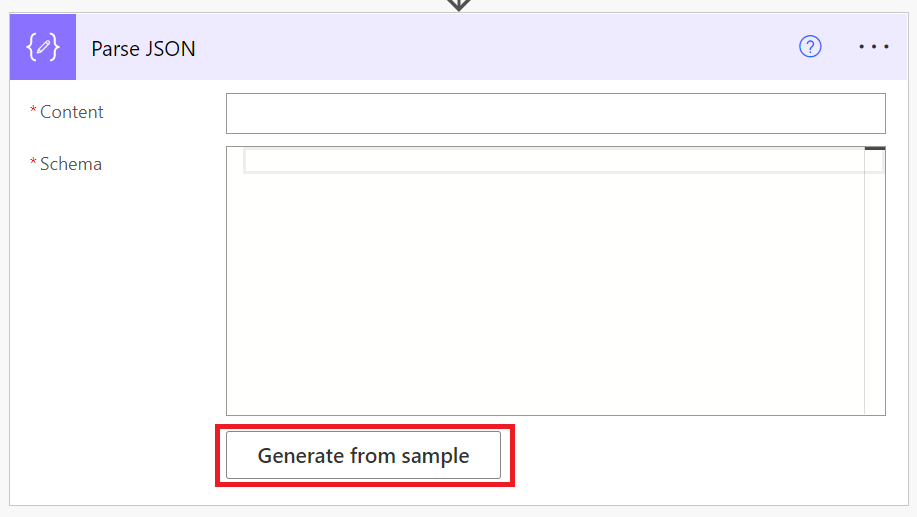
This speeds up the process, however if we have a case where we have separate children properties with the same names, it’s hard to know what is the exact property when accessing it from the Dynamic Content pane, unless you add them and hover over the value to know the exact path until it.
The problem
In the example below we are creating an event using the Graph API:
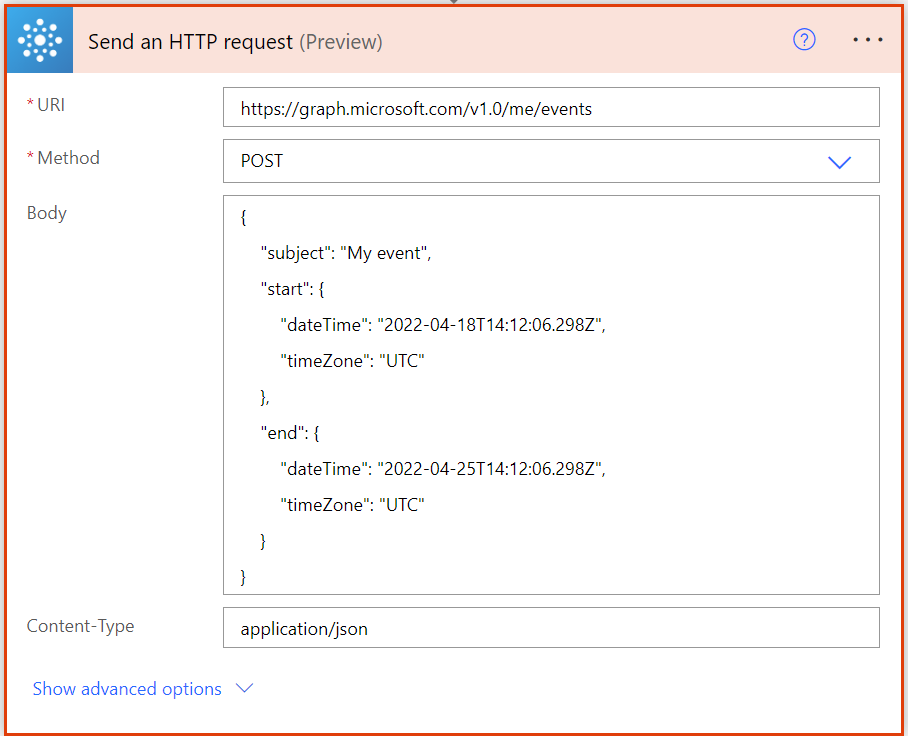
Then we use the Parse JSON action to parse the outputs of the HTTP request to Graph, using the automatically generated schema:
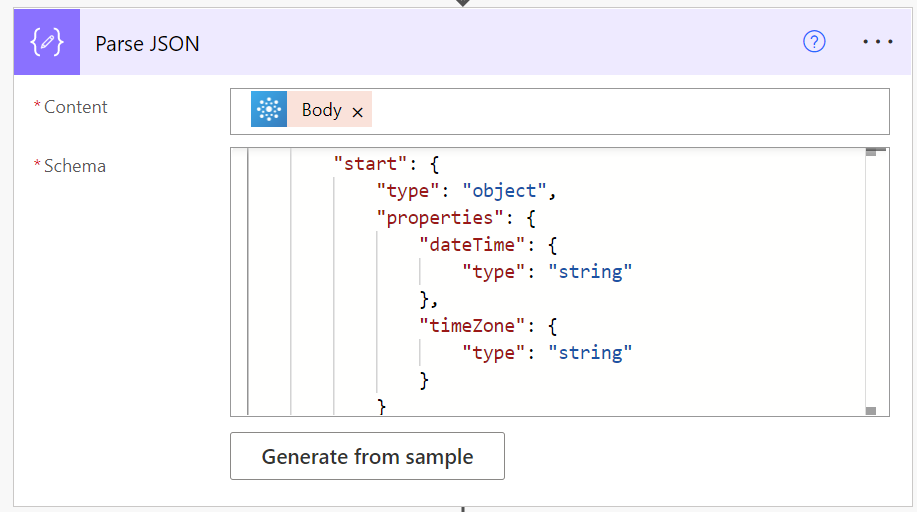
When accessing the outputs from the Parse JSON action in a compose action later, the end and start dates values and time zones are shown with the same names:
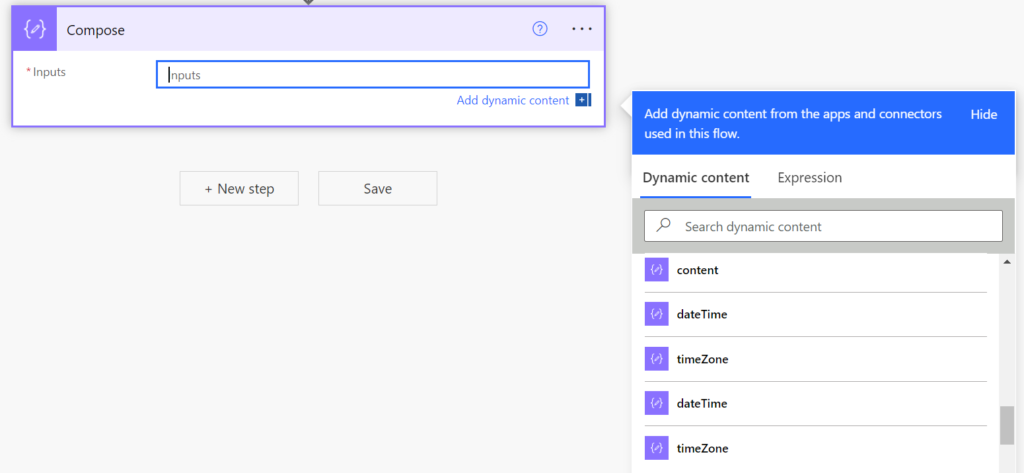
However, with a simple tweak, we can relabel those properties and distinguish them easily.
The solution
For any property you want to relabel and/or add a descriptive label, you can add a “title” and a “description” value. By doing this they will appear with a different name and the descriptive label you add.
In the example below we added the titles to the start and end properties:
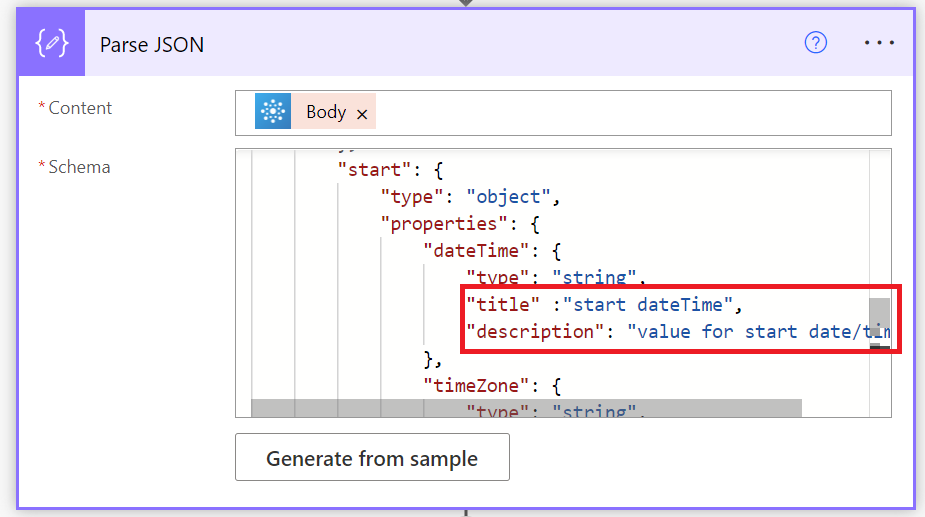
And when accessing the values in the Dynamic Content pane they appear with the new labels:
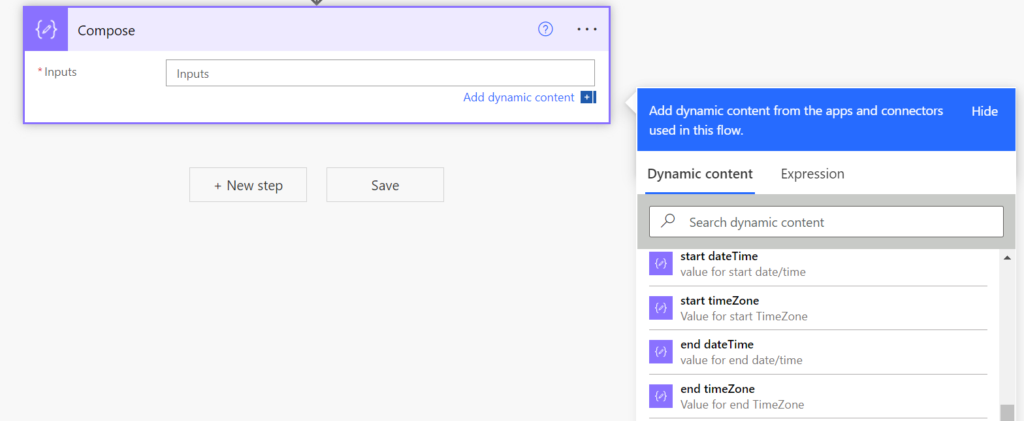
Sample snippet for start and end only:
"start": {
"type": "object",
"properties": {
"dateTime": {
"type": "string",
"title" :"start dateTime",
"description": "value for start date/time"
},
"timeZone": {
"type": "string",
"title" :"start timeZone",
"description": "Value for start TimeZone"
}
}
},
"end": {
"type": "object",
"properties": {
"dateTime": {
"type": "string",
"title" :"end dateTime",
"description": "value for end date/time"
},
"timeZone": {
"type": "string",
"title" :"end timeZone",
"description": "Value for end TimeZone"
}
}
}Conclusion
With a small tweak, we can make the outputs of the Parse JSON more readable in the Dynamic Content pane.

[…] Source link […]